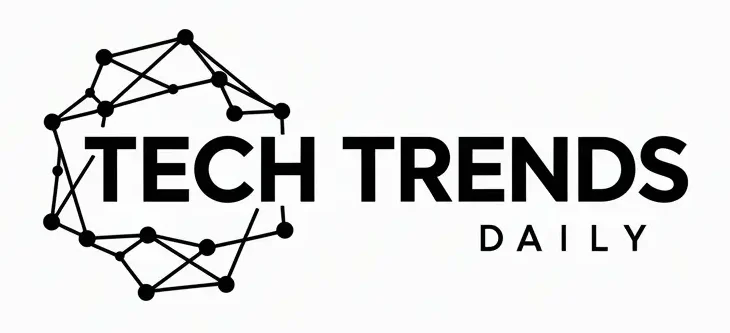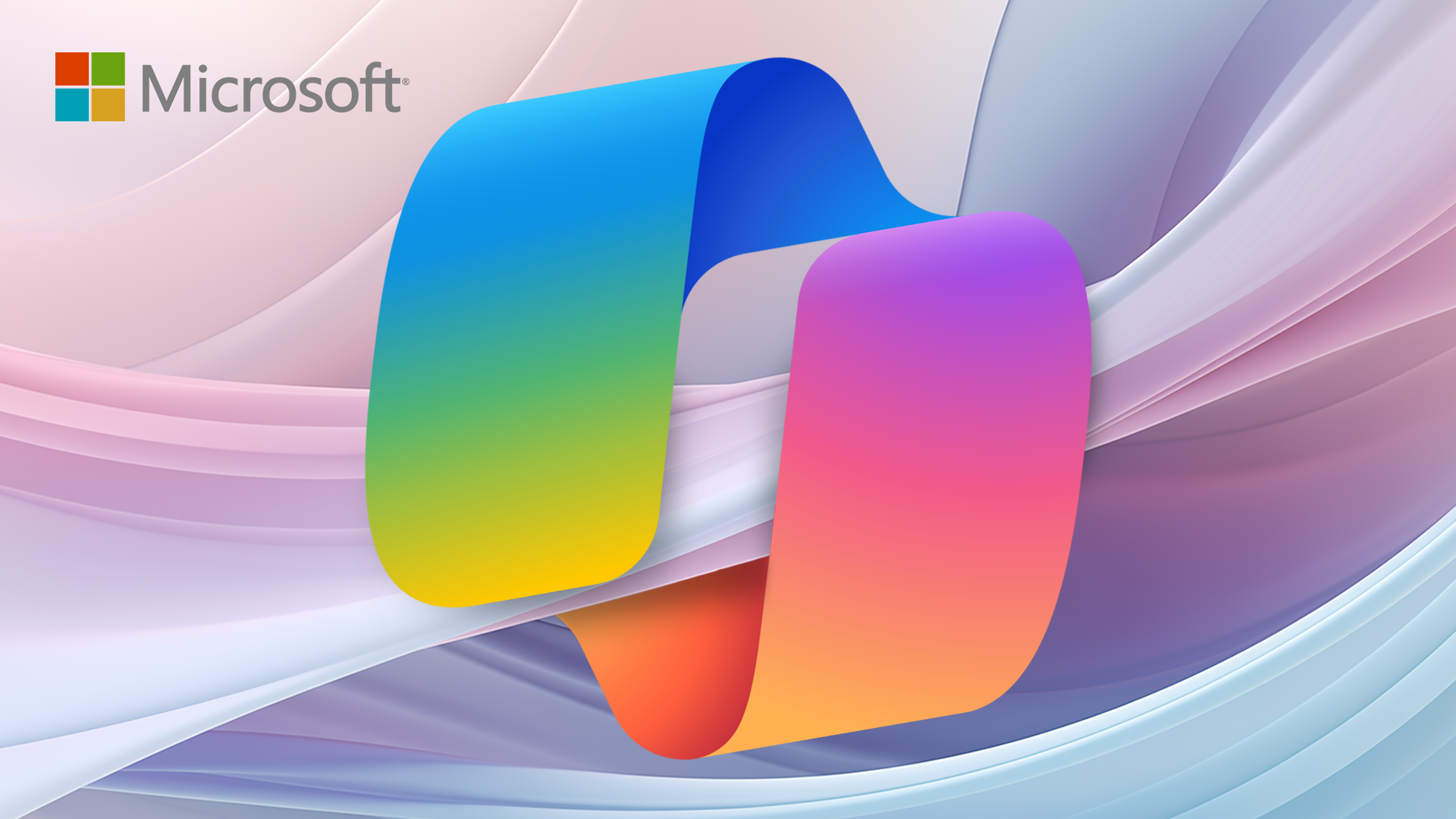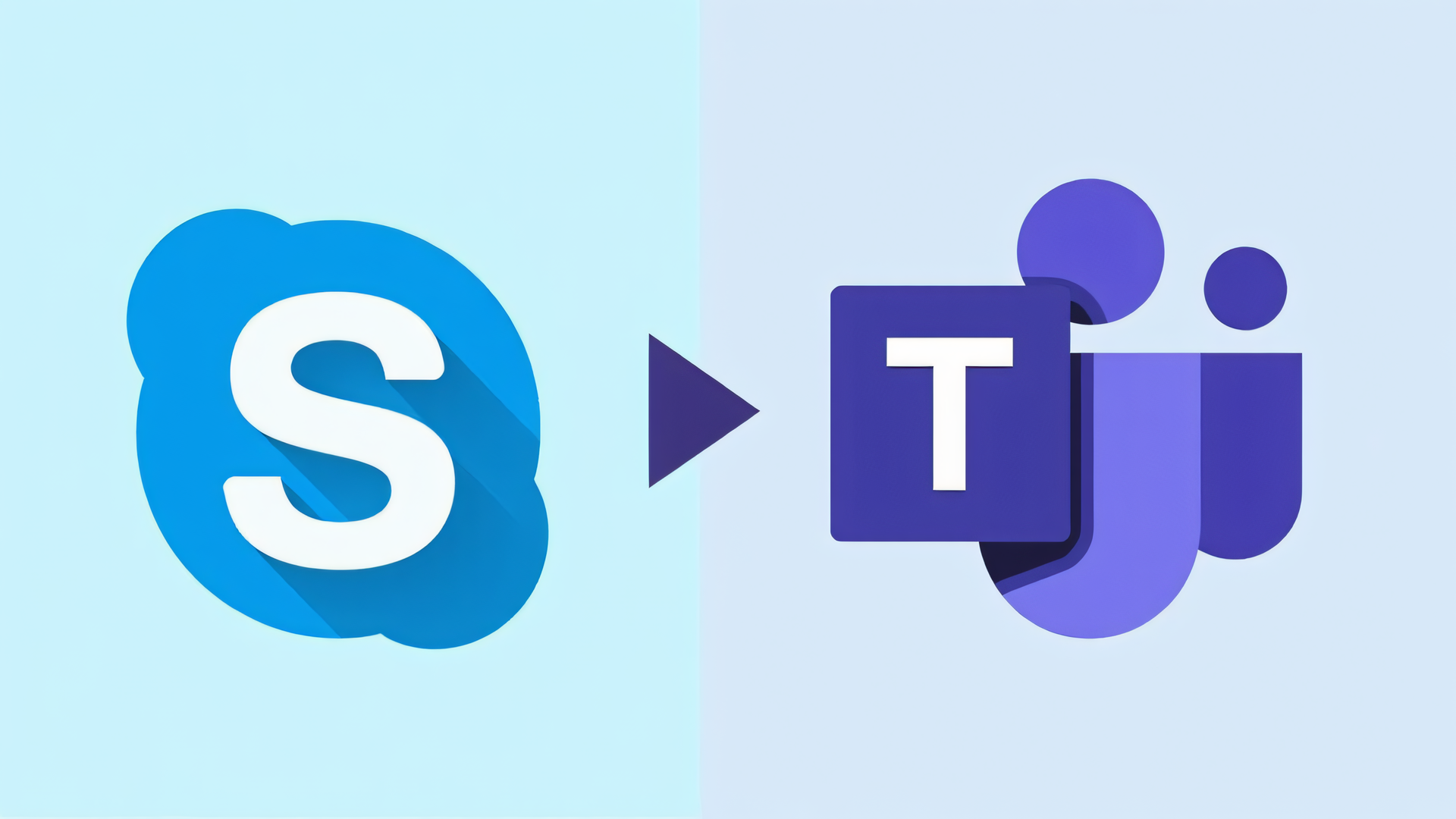Table of Content
Windows 11 Now Integrates Copilot into Context Menu, But Users Are Divided
As Microsoft continues to embed its AI assistant Copilot deeper into Windows 11, a recent update has brought the “Ask Copilot” feature directly into the right-click context menu. While this integration aims to enhance user experience, it has also sparked controversy among users, with some welcoming the convenience and others rejecting the change. This development highlights the ongoing evolution of Windows 11’s interface and the mixed reactions to the increasing presence of AI-driven tools.
- Microsoft’s latest update to Windows 11 brings “Ask Copilot” into the context menu.
- The integration is part of Microsoft’s broader effort to incorporate AI into the operating system.
- User reactions are mixed, with some users finding the feature useful and others seeing it as intrusive.
- The “Ask Copilot” feature can be removed or disabled for those who prefer not to use it.
- The update reflects the ongoing changes in Windows 11 as Microsoft seeks to enhance user experience with AI.
The New “Ask Copilot” Feature in Windows 11
The latest update to Windows 11 has introduced the “Ask Copilot” option directly into the context menu that appears when users right-click on the desktop or within File Explorer. This AI-powered assistant is designed to provide users with quick access to information and assistance, leveraging the capabilities of Microsoft Copilot to offer a more streamlined and efficient user experience.
By integrating “Ask Copilot” into the context menu, Microsoft aims to make its AI assistant more accessible and convenient for users. The feature is intended to help with a variety of tasks, from answering questions to providing guidance on using Windows 11. However, the decision to place this feature in the context menu has not been universally welcomed.
Mixed Reactions from Windows 11 Users
The introduction of “Ask Copilot” into the context menu has elicited a range of responses from Windows 11 users. Some have expressed appreciation for the convenience the feature offers, finding it useful for quickly accessing information or getting help with tasks. Others, however, have voiced concerns about the intrusion of yet another AI-driven feature into their workflow, citing a preference for a more traditional and straightforward interface.
For those who are not enthusiastic about the “Ask Copilot” feature, there is the reassurance that it can be disabled or removed from the context menu. Users who wish to revert to the previous menu layout can do so through adjustments in the Windows settings or by using third-party tools designed to customize the context menu. This flexibility allows users to tailor their Windows 11 experience to their individual preferences.
Understanding Microsoft’s Vision for AI in Windows 11
Microsoft’s integration of Copilot into various aspects of Windows 11 is part of a broader strategy to enhance the operating system with AI-driven capabilities. By embedding AI more deeply into the user experience, Microsoft aims to create a more intuitive and supportive environment that can adapt to the diverse needs of its users.
The inclusion of “Ask Copilot” in the context menu is a significant step in this direction, reflecting Microsoft’s commitment to leveraging AI to improve usability and productivity. As Windows 11 continues to evolve, it is likely that we will see further refinements and enhancements to the role of AI within the operating system.
Removing “Ask Copilot” from the Context Menu
For users who prefer not to have “Ask Copilot” in their context menu, there are several methods to remove or disable the feature. According to guides available on ElevenForum, users can adjust specific settings within Windows 11 to hide the “Ask Copilot” entry. Additionally, some users have expressed interest in customizing their context menu further, with discussions on forums like XDA Developers highlighting various approaches to menu customization.
By providing options for customization, Microsoft acknowledges the diverse preferences of its user base, allowing individuals to shape their Windows 11 experience in a way that best suits their needs.
Conclusion
The addition of “Ask Copilot” to the Windows 11 context menu represents a significant development in Microsoft’s ongoing effort to integrate AI into its operating system. While user reactions are mixed, the ability to customize the feature’s presence in the context menu provides flexibility. As Windows 11 continues to evolve, the role of AI-driven tools like Copilot is likely to expand, shaping the future of user interaction with the operating system.
Frequently Asked Questions
Q: How can I remove “Ask Copilot” from the context menu in Windows 11?
A: You can remove “Ask Copilot” from the context menu by adjusting the relevant settings in Windows 11 or by using third-party customization tools.
Q: What is the purpose of “Ask Copilot” in Windows 11?
A: “Ask Copilot” is designed to provide users with quick access to information and assistance, leveraging Microsoft’s AI-powered Copilot technology.
Q: Is it possible to customize the Windows 11 context menu beyond removing “Ask Copilot”?
A: Yes, users can customize the context menu further using various methods and tools available online, allowing for a more personalized Windows 11 experience.